首页 / 教程
win10错误代码0x80070490win10错误代码0x80070490解决办法
2022-11-01 23:38:00
当我们在使用安装了win10操作系统电脑的时候,对于使用的过程中系统出现的win10错误代码0x80070490,如果不知道是怎么回事需要怎样解决的话,小编觉得我们可以尝试一下在管理员权限下打开命令提示符,手动注册Windows Update组件即可。详细步骤就来看下小编是怎么做的吧~

win10错误代码0x80070490
方法一:
手动注册Windows Update组件:
1. 同时按【Win+X】键,点选【Windows PowerShell(管理员)】
2. 拷贝下方的程序码到刚打开的PowerShell里面,按回车
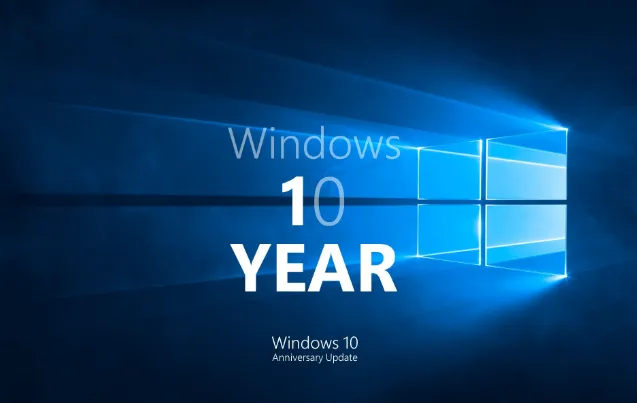
3. 忽略红字错误,重启电脑
4. 运行Windows Update
$arch = Get-WMIObject -Class Win32_Processor -ComputerName LocalHost | Select-Object AddressWidth
Write-Host “1. Stopping Windows Update Services…”
Stop-Service -Name BITS
Stop-Service -Name wuauserv
Stop-Service -Name appidsvc
Stop-Service -Name cryptsvc
Write-Host “2. Remove QMGR Data file…”
Remove-Item “$env:allusersprofileApplication DataMicrosoftNetworkDownloaderqmgr*.dat” -ErrorAction SilentlyContinue
Write-Host “3. Renaming the Software Distribution and CatRoot Folder…”
Rename-Item $env:systemrootSoftwareDistribution SoftwareDistribution.bak -ErrorAction SilentlyContinue
Rename-Item $env:systemrootSystem32Catroot2 catroot2.bak -ErrorAction SilentlyContinue
Write-Host “4. Removing old Windows Update log…”
Remove-Item $env:systemrootWindowsUpdate.log -ErrorAction SilentlyContinue
Write-Host “5. Resetting the Windows Update Services to defualt settings…”
“sc.exe sdset bits D:(A;;CCLCSWRPWPDTLOCRRC;;;SY)(A;;CCDCLCSWRPWPDTLOCRSDRCWDWO;;;BA)(A;;CCLCSWLOCRRC;;;AU)(A;;CCLCSWRPWPDTLOCRRC;;;PU)”
“sc.exe sdset wuauserv D:(A;;CCLCSWRPWPDTLOCRRC;;;SY)(A;;CCDCLCSWRPWPDTLOCRSDRCWDWO;;;BA)(A;;CCLCSWLOCRRC;;;AU)(A;;CCLCSWRPWPDTLOCRRC;;;PU)”
Set-Location $env:systemrootsystem32
Write-Host “6. Registering some DLLs…”
regsvr32.exe /s atl.dll
regsvr32.exe /s urlmon.dll
regsvr32.exe /s mshtml.dll
regsvr32.exe /s shdocvw.dll
regsvr32.exe /s browseui.dll
regsvr32.exe /s jscript.dll
regsvr32.exe /s vbscript.dll
regsvr32.exe /s scrrun.dll
regsvr32.exe /s msxml.dll
regsvr32.exe /s msxml3.dll
regsvr32.exe /s msxml6.dll
regsvr32.exe /s actxprxy.dll
regsvr32.exe /s softpub.dll
regsvr32.exe /s wintrust.dll
regsvr32.exe /s dssenh.dll
regsvr32.exe /s rsaenh.dll
regsvr32.exe /s gpkcsp.dll
regsvr32.exe /s sccbase.dll
regsvr32.exe /s slbcsp.dll
regsvr32.exe /s cryptdlg.dll
regsvr32.exe /s oleaut32.dll
regsvr32.exe /s ole32.dll
regsvr32.exe /s shell32.dll
regsvr32.exe /s initpki.dll
regsvr32.exe /s wuapi.dll
regsvr32.exe /s wuaueng.dll
regsvr32.exe /s wuaueng1.dll
regsvr32.exe /s wucltui.dll
regsvr32.exe /s wups.dll
regsvr32.exe /s wups2.dll
regsvr32.exe /s wuweb.dll
regsvr32.exe /s qmgr.dll
regsvr32.exe /s qmgrprxy.dll
regsvr32.exe /s wucltux.dll
regsvr32.exe /s muweb.dll
regsvr32.exe /s wuwebv.dll
Write-Host “7) Removing WSUS client settings…”
REG DELETE “HKLMSOFTWAREMicrosoftWindowsCurrentVersionWindowsUpdate” /v AccountDomainSid /f
REG DELETE “HKLMSOFTWAREMicrosoftWindowsCurrentVersionWindowsUpdate” /v PingID /f
REG DELETE “HKLMSOFTWAREMicrosoftWindowsCurrentVersionWindowsUpdate” /v SusClientId /f
Write-Host “8) Resetting the WinSock…”
netsh winsock reset
netsh winhttp reset proxy
Write-Host “9) Delete all BITS jobs…”
Get-BitsTransfer | Remove-BitsTransfer
Write-Host “10) Attempting to install the Windows Update Agent…”
if($arch -eq 64){
wusa Windows8-RT-KB2937636-x64 /quiet
}
else{
wusa Windows8-RT-KB2937636-x86 /quiet
}
Write-Host “11) Starting Windows Update Services…”
Start-Service -Name BITS
Start-Service -Name wuauserv
Start-Service -Name appidsvc
Start-Service -Name cryptsvc
Write-Host “12) Forcing discovery…”
wuauclt /resetauthorization /detectnow
Write-Host “Process complete. Please reboot your computer.”
方法二:
使用sfc /scannow和Dism自动扫描和修补系统档案,然後再重启电脑:
1.右键点击任务栏上的Windows图标,选择【Microsoft Powershell(管理员)】
2.逐一输入以下指令:
Dism /Online /Cleanup-Image /CheckHealth
Dism /Online /Cleanup-Image /ScanHealth
Dism /Online /Cleanup-Image /RestoreHealth
sfc /scannow
3.重启电脑
4.如果出现”有一些文件无法修复“的回报,重复步骤1-3几次
最新内容
| 手机 |
相关内容

windows10合盘步骤 【window10系统
windows10合盘步骤 【window10系统怎么合盘】,合盘,系统,步骤,镜像,磁盘,删除,1、右键点一下“此电脑”,在弹出的右键菜单中选择“管
wpsppt启用宏 | 打开启用了宏的PPT
wpsppt启用宏 【打开启用了宏的PPT】,如何打开,启用,禁用,选择,开启,教程,1.如何打开启用了宏的PPT你是想问幻灯片怎么开启宏功能吗
wps始终显示最终状态 | WPS让WORD
wps始终显示最终状态 【WPS让WORD打开就显示最终状态】,最终,状态,显示,打开,如何让,批注,1.WPS如何让WORD打开就显示最终状态如果
打开分享自wps云文档 | WPS开启文
打开分享自wps云文档 【WPS开启文档自动云存储】,开启,云文档,文档,云存储,打开,界面,1.WPS怎么开启文档自动云存储1、打开WPS文字
WPS给电子表格加密 | wps表格设置
WPS给电子表格加密 【wps表格设置密码保护为表格文件加密设置打开密码】,表格,怎么设置密码,电子表格,打开,文件加密,加密,1.wps表
显示wps中的超链接 | wps中打开超
显示wps中的超链接 【wps中打开超链接】,超链接,怎么设置,链接,文字,打开,超链接怎么做,1.wps中怎么打开超链接以WPS表格2019版本为
在ps中打开wps文档格式 | photosho
在ps中打开wps文档格式 【photoshop中才能打开word文件】,打开,文件,文档格式,怎样才能,教程,点击,1.photoshop中怎样才能打开word
word打开wps演示 | 打开wps视频教
word打开wps演示 【打开wps视频教程文档Word方法】,打开,文档,方法,工具,演示,视频教程,1.怎么打开wps视频教程文档Word方法1.点击











