首页 / 教程
win101803更新升级1909错误代码x80004005怎么办?
2022-10-31 00:27:00
我们在使用win10操作系统的时候,有些情况下可能需要升级我们的操作系统。有的玩家可能就会遇到win101803操作系统升级更新1909系统的时候出现了错误,并且系统提示错误代码x80004005的情况。小编觉得我们可以尝试在命令提示符窗口使用相关代码来进行修复等等。那么具体解决步骤就来看看小编是怎么做的吧~

【win101909常见问题汇总】
win101803更新升级1909错误代码x80004005怎么办
方法一:
手动注册Windows Update组件:
1. 同时按【Win+X】键,点选【Windows PowerShell(管理员)】
2. 拷贝下方的程序码到刚打开的PowerShell里面,按回车
3. 忽略红字错误,重启电脑
4. 运行Windows Update
$arch = Get-WMIObject -Class Win32_Processor -ComputerName LocalHost | Select-Object AddressWidth
Write-Host “1. Stopping Windows Update Services…”
Stop-Service -Name BITS
Stop-Service -Name wuauserv
Stop-Service -Name appidsvc
Stop-Service -Name cryptsvc
Write-Host “2. Remove QMGR Data file…”
Remove-Item “$env:allusersprofileApplication DataMicrosoftNetworkDownloaderqmgr*.dat” -ErrorAction SilentlyContinue
Write-Host “3. Renaming the Software Distribution and CatRoot Folder…”
Rename-Item $env:systemrootSoftwareDistribution SoftwareDistribution.bak -ErrorAction SilentlyContinue
Rename-Item $env:systemrootSystem32Catroot2 catroot2.bak -ErrorAction SilentlyContinue
Write-Host “4. Removing old Windows Update log…”
Remove-Item $env:systemrootWindowsUpdate.log -ErrorAction SilentlyContinue
Write-Host “5. Resetting the Windows Update Services to defualt settings…”
“sc.exe sdset bits D:(A;;CCLCSWRPWPDTLOCRRC;;;SY)(A;;CCDCLCSWRPWPDTLOCRSDRCWDWO;;;BA)(A;;CCLCSWLOCRRC;;;AU)(A;;CCLCSWRPWPDTLOCRRC;;;PU)”
“sc.exe sdset wuauserv D:(A;;CCLCSWRPWPDTLOCRRC;;;SY)(A;;CCDCLCSWRPWPDTLOCRSDRCWDWO;;;BA)(A;;CCLCSWLOCRRC;;;AU)(A;;CCLCSWRPWPDTLOCRRC;;;PU)”
Set-Location $env:systemrootsystem32
Write-Host “6. Registering some DLLs…”
regsvr32.exe /s atl.dll
regsvr32.exe /s urlmon.dll
regsvr32.exe /s mshtml.dll
regsvr32.exe /s shdocvw.dll
regsvr32.exe /s browseui.dll
regsvr32.exe /s jscript.dll
regsvr32.exe /s vbscript.dll
regsvr32.exe /s scrrun.dll
regsvr32.exe /s msxml.dll
regsvr32.exe /s msxml3.dll
regsvr32.exe /s msxml6.dll
regsvr32.exe /s actxprxy.dll
regsvr32.exe /s softpub.dll
regsvr32.exe /s wintrust.dll
regsvr32.exe /s dssenh.dll
regsvr32.exe /s rsaenh.dll
regsvr32.exe /s gpkcsp.dll
regsvr32.exe /s sccbase.dll
regsvr32.exe /s slbcsp.dll
regsvr32.exe /s cryptdlg.dll
regsvr32.exe /s oleaut32.dll
regsvr32.exe /s ole32.dll
regsvr32.exe /s shell32.dll
regsvr32.exe /s initpki.dll
regsvr32.exe /s wuapi.dll
regsvr32.exe /s wuaueng.dll
regsvr32.exe /s wuaueng1.dll
regsvr32.exe /s wucltui.dll
regsvr32.exe /s wups.dll
regsvr32.exe /s wups2.dll
regsvr32.exe /s wuweb.dll
regsvr32.exe /s qmgr.dll
regsvr32.exe /s qmgrprxy.dll
regsvr32.exe /s wucltux.dll
regsvr32.exe /s muweb.dll
regsvr32.exe /s wuwebv.dll
Write-Host “7) Removing WSUS client settings…”
REG DELETE “HKLMSOFTWAREMicrosoftWindowsCurrentVersionWindowsUpdate” /v AccountDomainSid /f
REG DELETE “HKLMSOFTWAREMicrosoftWindowsCurrentVersionWindowsUpdate” /v PingID /f
REG DELETE “HKLMSOFTWAREMicrosoftWindowsCurrentVersionWindowsUpdate” /v SusClientId /f
Write-Host “8) Resetting the WinSock…”
netsh winsock reset
netsh winhttp reset proxy
Write-Host “9) Delete all BITS jobs…”
Get-BitsTransfer | Remove-BitsTransfer
Write-Host “10) Attempting to install the Windows Update Agent…”
if($arch -eq 64){
wusa Windows8-RT-KB2937636-x64 /quiet
}
else{
wusa Windows8-RT-KB2937636-x86 /quiet
}
Write-Host “11) Starting Windows Update Services…”
Start-Service -Name BITS
Start-Service -Name wuauserv
Start-Service -Name appidsvc
Start-Service -Name cryptsvc
Write-Host “12) Forcing discovery…”
wuauclt /resetauthorization /detectnow
Write-Host “Process complete. Please reboot your computer.”
方法二:
重装系统
1.电脑知识网下载的操作系统不需要复杂的步骤,直接使用傻瓜式装机,上手简单。
2.电脑知识网的系统安全稳定、绿色流畅,可以在电脑知识网下载我们需要的操作系统:
地址<<<
安装教程<<<
安装步骤:
1.在文件夹中,找到你下载好的win10系统,鼠标右键该系统文件,选择【装载】。
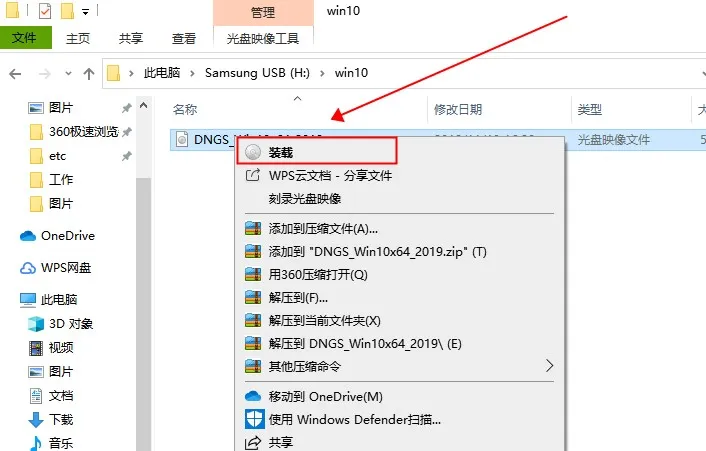
2.然后会弹出一个文件夹,我们直接鼠标双击【一键安装系统】就行了。
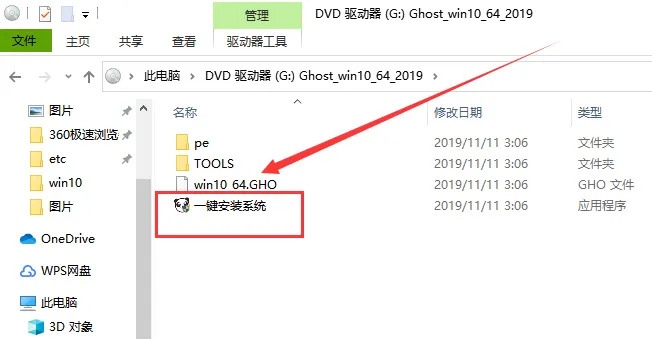
3.假如出现有报毒或者其它提示的情况,请执行以下步骤,如果没有,略过3-5步骤。
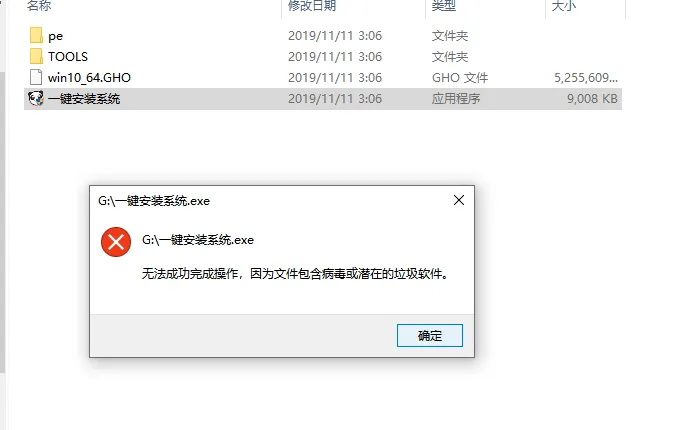
最新内容
| 手机 |
相关内容

windows10合盘步骤 【window10系统
windows10合盘步骤 【window10系统怎么合盘】,合盘,系统,步骤,镜像,磁盘,删除,1、右键点一下“此电脑”,在弹出的右键菜单中选择“管
预览版windows10 【预览版windows1
预览版windows10 【预览版windows11能升级正式版么】,预览版,升级,选择,正式版,点击,文件,工具win10系统电脑一台 步骤1打开win10系
删除wps启动时提示 | 为什么wps一
删除wps启动时提示 【为什么wps一直启动这个更新提示】,提示,取消,更新,打开,启动,删除,1.为什么wps一直启动这个更新提示下面是取
更新手机版wps | WPS同一个帐号在
更新手机版wps 【WPS同一个帐号在电脑上修改文档,手机自动更新】,手机版,文档,修改,自动更新,更新,帐号,1.WPS同一个帐号在电脑上修
修改wps安装位置 | 修改wps模版默
修改wps安装位置 【修改wps模版默认下载路径】,默认,修改,路径,位置,安装,文件,1.怎样修改wps模版默认下载路径1:默认页面设置法 新
wps演示文件修改母版 | wps演示中
wps演示文件修改母版 【wps演示中编辑母版编辑母版的方法步骤分享】,母版,演示,编辑,方法,设置,修改,1.wps演示中怎么编辑母版 编辑
删除wps更新 | 取消WPS自动升级
删除wps更新 【取消WPS自动升级】,取消,自动升级,自动更新,更新,启动,删除,1.如何取消WPS自动升级首先单击开始,然后找到Wps的安装目
wps内更新图表内容 | wps表格刷新
wps内更新图表内容 【wps表格刷新数据】,图表,表格,数据,刷新数据,插入,分类,1.wps表格怎么刷新数据1、打开WPS表格,打开需要查询数











